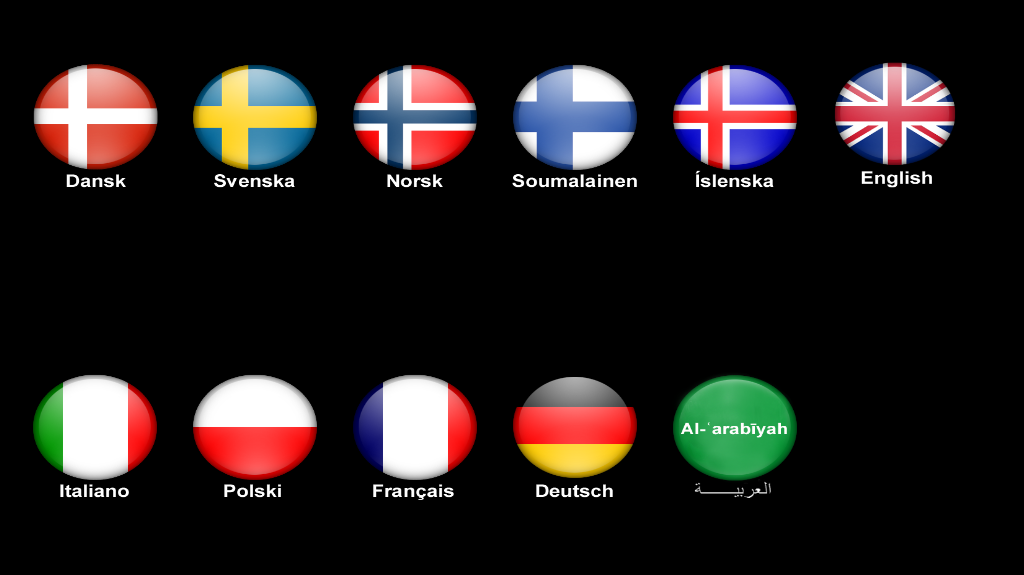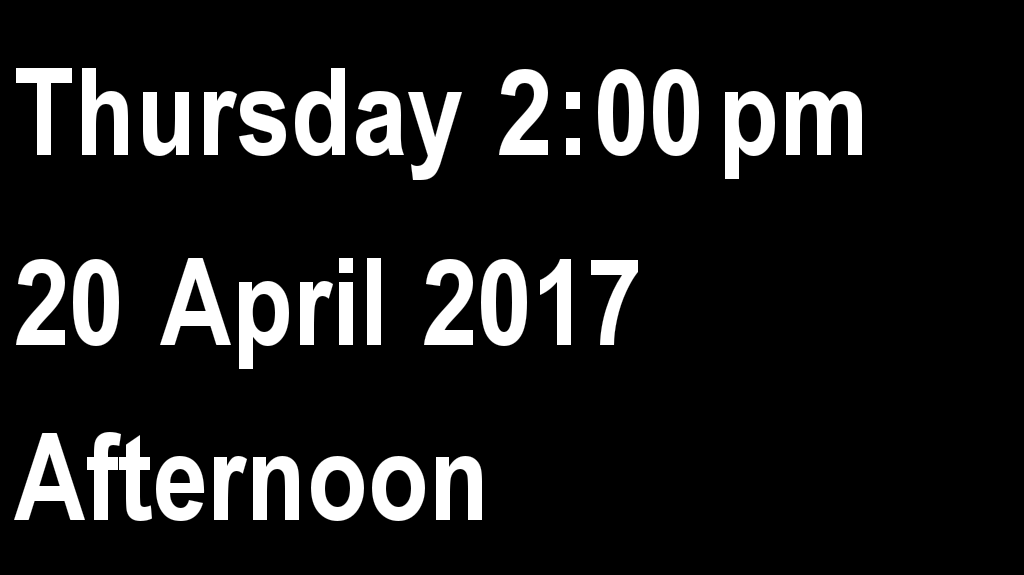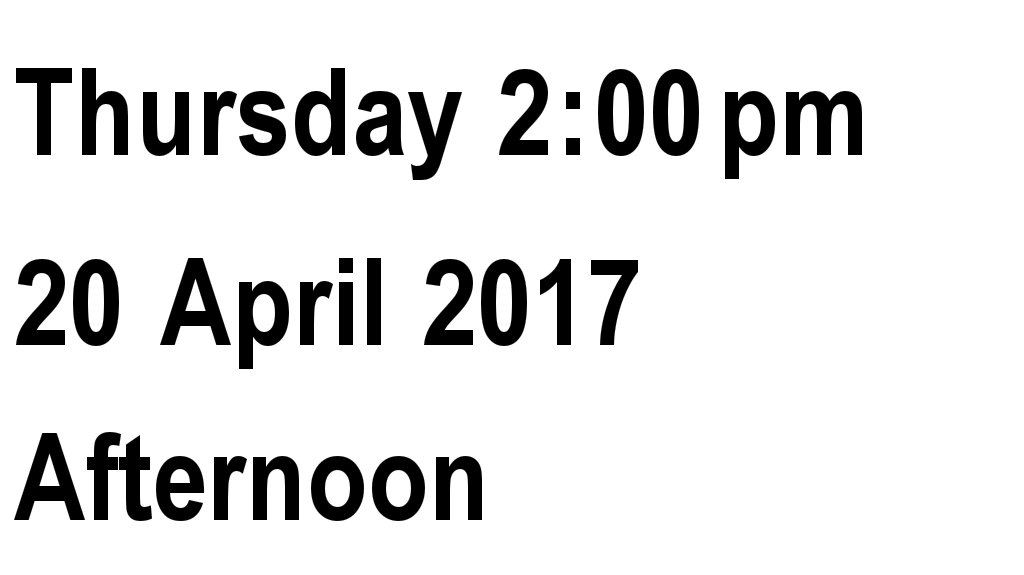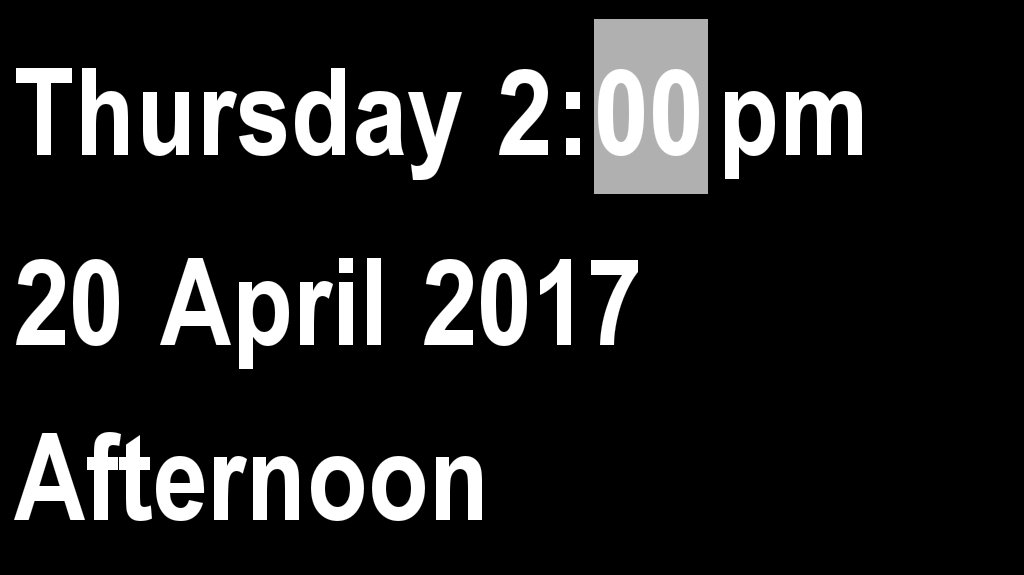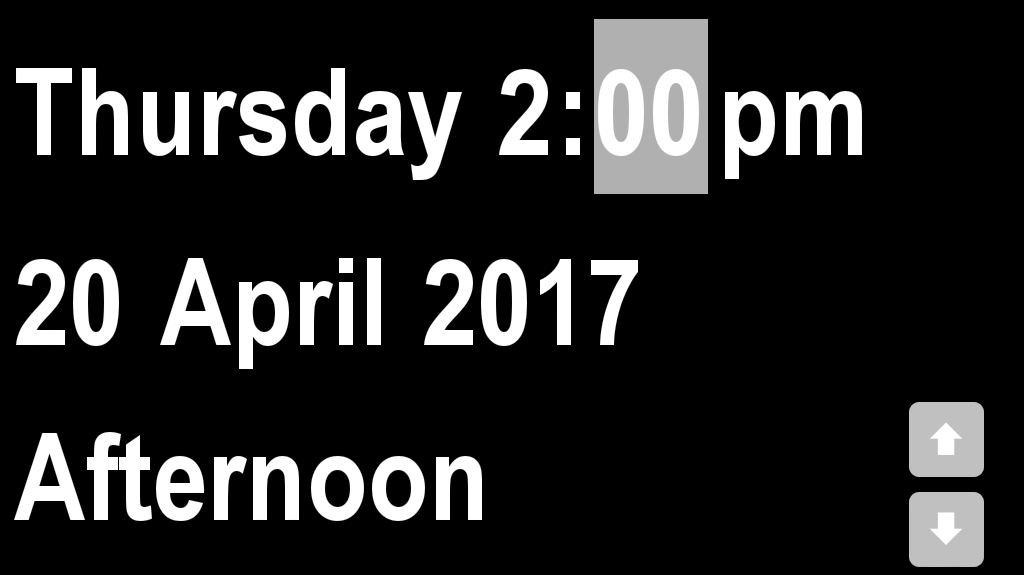Turn on Dintido
User friendliness is the keyword for Dintido Calendar Clock, and setting up your Dintido is very simple.
- Unpack your Dintido and plug it in
- Turn on your Dintido
- Choose your language by touching the flag
Change the Background Colour
You can choose between:
- Black background with white text
- White background with black text
Changing the colour of the background is easy: just touch any part of the screen which has NO text.
Set the Time and Date
When you receive your Dintido, the time and date is already set, and even if you turn it off, it will keep the time settings.
However, if Dintido is left unplugged for a longer duration of time, it may lose the time settings. You can easily set the time, or change the date or year.
- Touch the text field that you wish to change on the screen
- After ten seconds, two arrows will be displayed
- Use the arrows to set the time
- When done, touch any other part of the screen to make the arrows disappear